How to dispose of an old computer
Before disposing of your old computer, read carefully the instructions below.
- Save important files – back up your files on an external hard drive or transfer them to a new computer
- If you’re using Box Sync, log out of it and un-sync it:
- Click on the Box icon in the top right corner of your desktop; select Preferences; on the Status tab, click the On/Off button to un-sync it; switch to the Settings tab, and click Log Out button.
- Once you’ve done this, go to Box in your browser, and un-sync all the files and folders you have synced with your computer.
- Wipe your hard drive:
- Before you start, find out the name and the format of your device:
- Go to Finder, select your device, right-click on the hard drive, select Get Info, and note the name and the format on a piece of paper
- Reboot the Mac and hold down Option+Command+R to boot into Recovery; alternatively, hold down the Option key until the boot manager screen appears
- Select Recovery HD at the boot menu
- At the Mac OS X Utilities screen, select Disk Utility
- Click the Erase button
- In the new pop up window, complete the fields as necessary
- To find out the name and the format, go to Finder, select your device, right-click on it and select Get Info
- Click the Security Options button, and use the slider to choose the most secure erase option (NOT the fastest option), then click OK
- Click Erase
- This process is going to take a while, so make sure your computer is plugged in and charging
- Before you start, find out the name and the format of your device:
- If you are unable to access Disk Utility, remove the hard drive and drill holes in it or smash it.
- Recycle the computer – don’t throw the computer in the trash and don’t dispose of it with household recycling
- Apple devices can be recycled free of charge through Apple Recycling Program
- For recycling in the United States, you can also check out e-stewards.org to find a responsible recycler
- Once the computer is recycled, fill out the form below and submit it